Troubleshooting
- Reference
- 2 minutes
Dynatrace Extensions runs as a NodeJS application within VS Code's runtime, coexisting with all other extensions installed in your editor. The application will always start along with your editor, regardless of whether you're working on an extensions project. This behavior makes for quite a complex environment that may not consistently execute normal features as planned.
Continue reading to see how you can troubleshoot when the extension isn't running as expected and how you can reach out if you need further support.
Output channels
Most features in the extension are designed to use UI notifications or VS Code's output channels to give feedback when operations go wrong or can't continue.
You can access output channels from the bottom part of your editor. Simply select the Output tab and use the dropdown to the right. Two main channels are available for communicating error details:
- Dynatrace: A JSON formatted channel, which most features will use for sharing error details payloads.
- Dynatrace Fast Mode: This JSON formatted channel communicates build-related errors when Fast Development Mode is enabled.
Here's an example of the build command failing due to an invalid extension name:
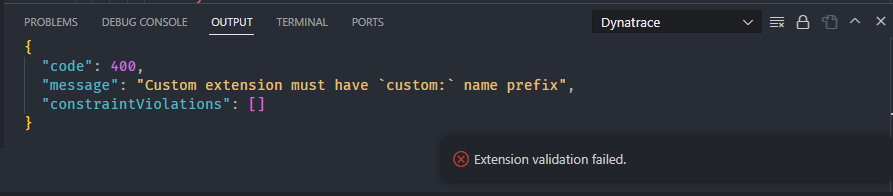
Logs
Beyond this, you can get more detailed information via the extension's logs. The extension posts its logs to a dedicated output channel called Dynatrace Log. Unlike the other two output channels, this channel will format the data as a log and provide timestamps for every message.
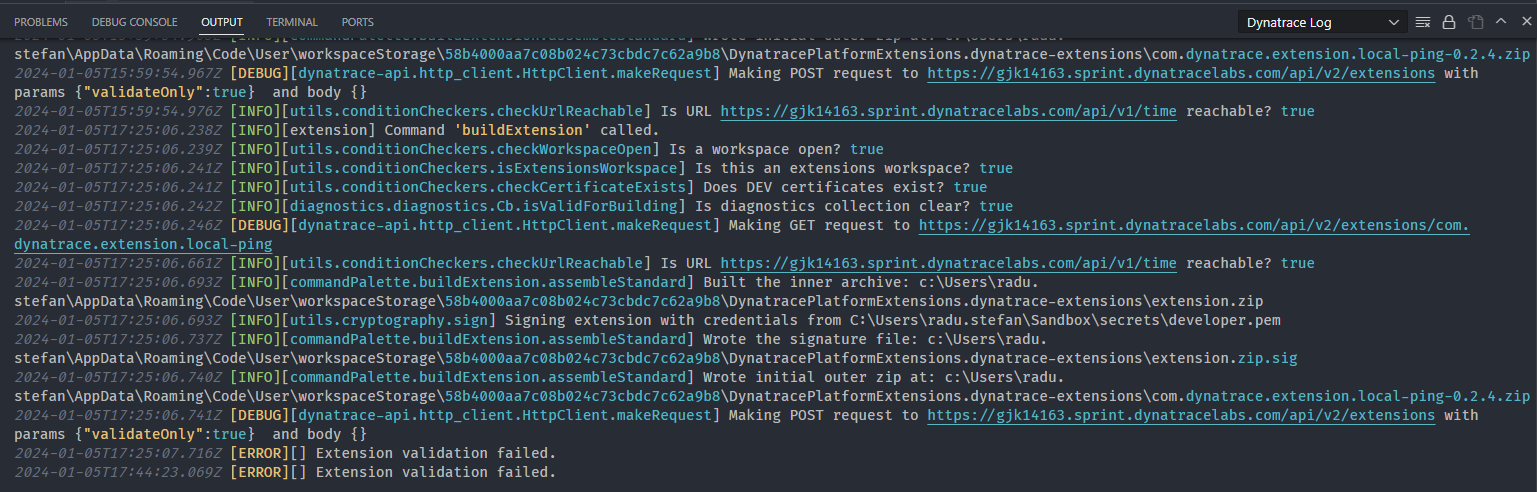
You can set the verbosity of the messages posted to this channel in your editor's global settings. Find the Behavior section and adjust the log level as you see fit.
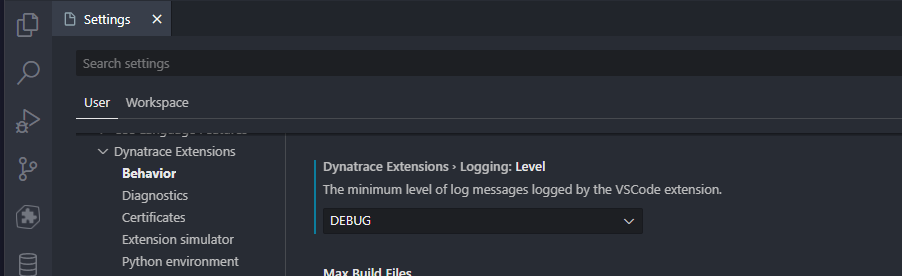
Collect a log archive
The extension also maintains execution logs on disk, which have debug-level verbosity. Dynatrace Extensions offers a command for packaging up the internal logs folder and saving it in a dedicated location. To run this command, press F1, then choose Download support archive.
You can adjust the logs file aging mechanism from settings
Support
This project is open source and community-driven. If you need help with any feature or you've found a bug, reach out by opening an issue on GitHub.
When reporting bugs, use our Bug template and describe your issue as clearly as possible. Include details such as your operating system and the version of the extension, and attach any relevant files or snippets of YAML.
When requesting help with features, you can begin by opening a blank issue. Describe what you're trying to achieve, where things aren't going as expected, and use the help wanted label.
In either case, attach a log archive.